30 June 2015
Update Device Attributes In Bulk With Open-AudIT

Open-AudIT provides a simple and powerful way to edit the attributes of multiple devices at the same time. Using this feature enables Administrators to quickly and easily update 1,000’s of devices with manually set values for attributes such as device location, type, purchase details, credentials, etc.
Any user of Open-AudIT with an access level of Edit Details on a given group can edit the devices in that group. You can check the access level of any user by going to menu -> Admin -> Users -> List Users.
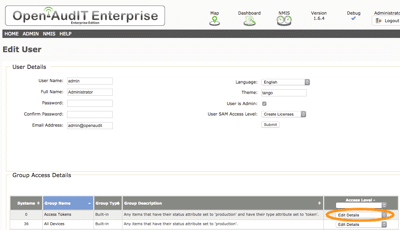
To use the bulk edit feature on a select list of devices, first view the group that contains the devices that you have Edit Details level access to. Don’t worry if the Group doesn’t contain every device you need to edit – you can always repeat the process on another Group. It’s simply faster to select a group that contains as many devices that you wish to edit as possible as the process can be performed potentially only a single time. You should see a list of checkboxes on the right hand side of the view. Selecting a checkbox marks that device to be bulk edited. You can toggle selecting all devices by clicking the checkbox in the table header row.
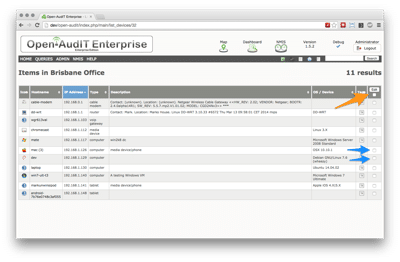
Depending on the number of devices you wish to select, it may be faster to select all devices, then deselect certain devices – or the other way around.
After selecting the desired devices, click the Edit button in the table header row. You will be sent to the Edit Systems form. You can view the selected devices in the table below the form (you may need to scroll down to see the table).
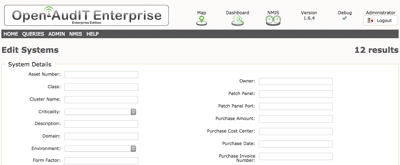
From this form, any attributes values you set will be applied to all devices in the table below. To remove that value of an attribute, insert a dash ‘-‘ into the field in question. Leaving a field blank will not remove the attributes value in the database – they will not be changed. Inserting a dash/minus symbol tells Open-AudIT “this attribute should have it’s value set to blank”.
When you are done, click the Submit button.
That’s all there is to it!
Now imagine a more advanced scenario – I wish to set all my VMware based Linux servers ‘class’ attribute to virtual server.

I select the group Gnu/Linux systems. I run the report Device Hardware. I mouse over a device’s manufacturer that is VMware, Inc. Three stars appear (\*\*\*), which I mouse over. A pop-over appears that contains Filter Out and Filter Only. I click the Filter Only option. Te report the re-runs and shows only those devices that have a manufacturer of VMware, Inc. I click the Select All checkbox in the table header and then click the Edit button. From the Edit Systems form I now set the class to Virtual Server – done!
I have just edited from 1 to any number of devices in 6 clicks!
You can apply the same logic for setting devices in locations, in organisations (maybe departments), etc, etc. When you need to update manually supplied data to multiple devices which is the same, Bulk Editing can save you (literally) hours.