01 September 2020
Getting Started, Converting the OVF for VMware ESXi
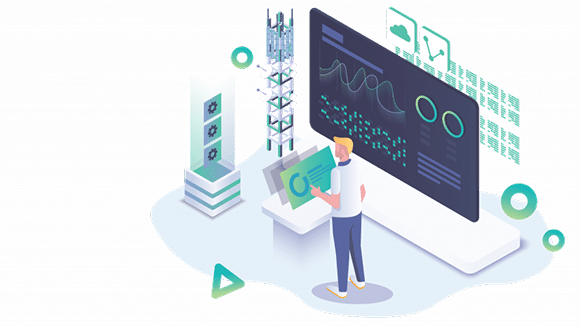
NOTE – We do not support OVA import to VMware ESXi directly or via VMware vCenter using a browser.
NOTE – We require the VMware OVF Tool if importing to VMware ESXi directly or via VMware vCenter:
- https://www.vmware.com/support/developer/ovf/
- We assume you have it installed and know where it is.
Importing the OVA file directly to ESXi using VMware OVF Tool
You can import the OVA file directly into ESXi using VMware ovftool, from the PC or server you run ovftool.
Remember to set the Virtual Machine name you like, the datastore you want, the network you want, and point it at the server you want to deploy to.
Run the command like this:
| ovftool –name=”NMIS9″ -dm=”thin” -ds=datastore_name-number -nw=”network_name-number” Opmantek-20200708-VM9-Centos7.2003-3-64bit.ova vi://user:escaped_password@host_ip_address Opening OVA source: Opmantek-20200708-VM9-Centos7.2003-3-64bit.ova Opening VI target: vi://user@host_ip_address:443/ Deploying to VI: vi://user@host_ip_address:443/ Transfer Completed Warning: – No supported manifest(sha1, sha256, sha512) entry found for: ‘omk-vm8-centos7-disk001.vmdk’. – No supported manifest(sha1, sha256, sha512) entry found for: ‘omk-vm8-centos7-disk002.vmdk’. – No manifest file found. Completed successfully |