
Network Management Information System
Monitor the status and performance of any organization's IT environment with NMIS
Trusted by thousands of IT teams worldwide, The NMIS platform offers comprehensive network management, handling faults, performance, and configurations with ease.
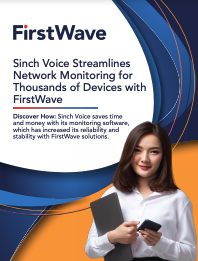
Managing Thousands of Devices? Discover How Sinch Voice Simplified It with FirstWave
Read the case study
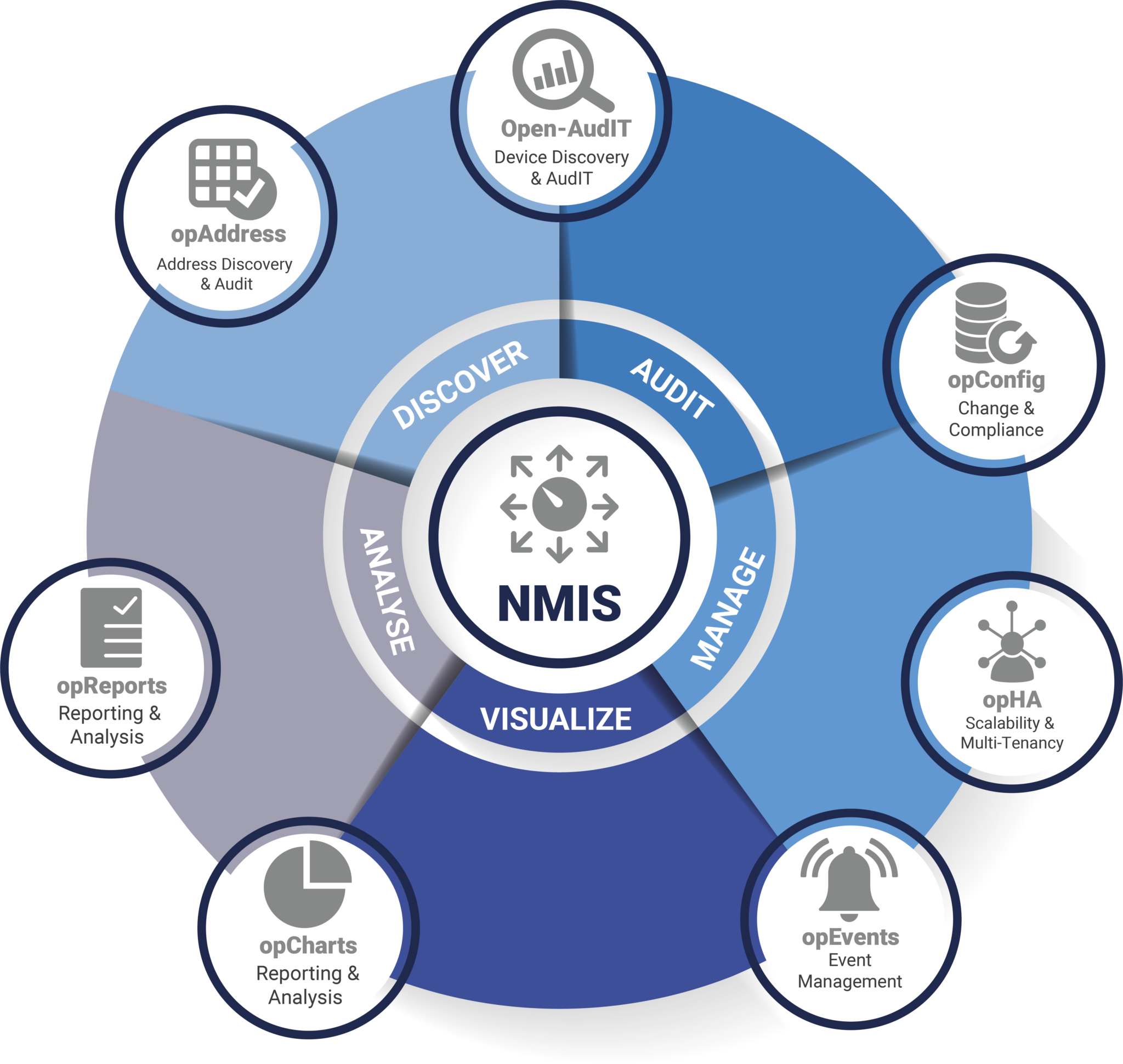
The complete network management system
NMIS helps with fault, performance, and configuration management. It provides performance graphs, threshold alerting, and detailed notification policies with various methods. NMIS monitors an organization’s IT environment, helps identify and rectify faults, and provides valuable information for IT planning.-
NMIS9 Platform Data Sheet
Scalable Network Monitoring with NMIS
Smart Monitoring for Any Network. Powered by Open Source.
NMIS leverages the strength of open source to provide comprehensive insights and proactive solutions, enhancing network performance and minimizing downtime. From small businesses to large enterprises, our intelligent monitoring system scales effortlessly to meet your needs.
-

Sophisticated business rules engine
-

Automated health live baselining
-

Visible operational impact
-

Pre-configured out-of-the-box solution
-

Massively scalable
-

Customizable alert escalation procedures
-

Sophisticated business rules engine
The engine takes a short time to configure and then it's custom to your operating environment.
-

Pre-configured out-of-the-box solution
The simple set-up allows for network management to occur quickly and can easily integrate new technology.
-
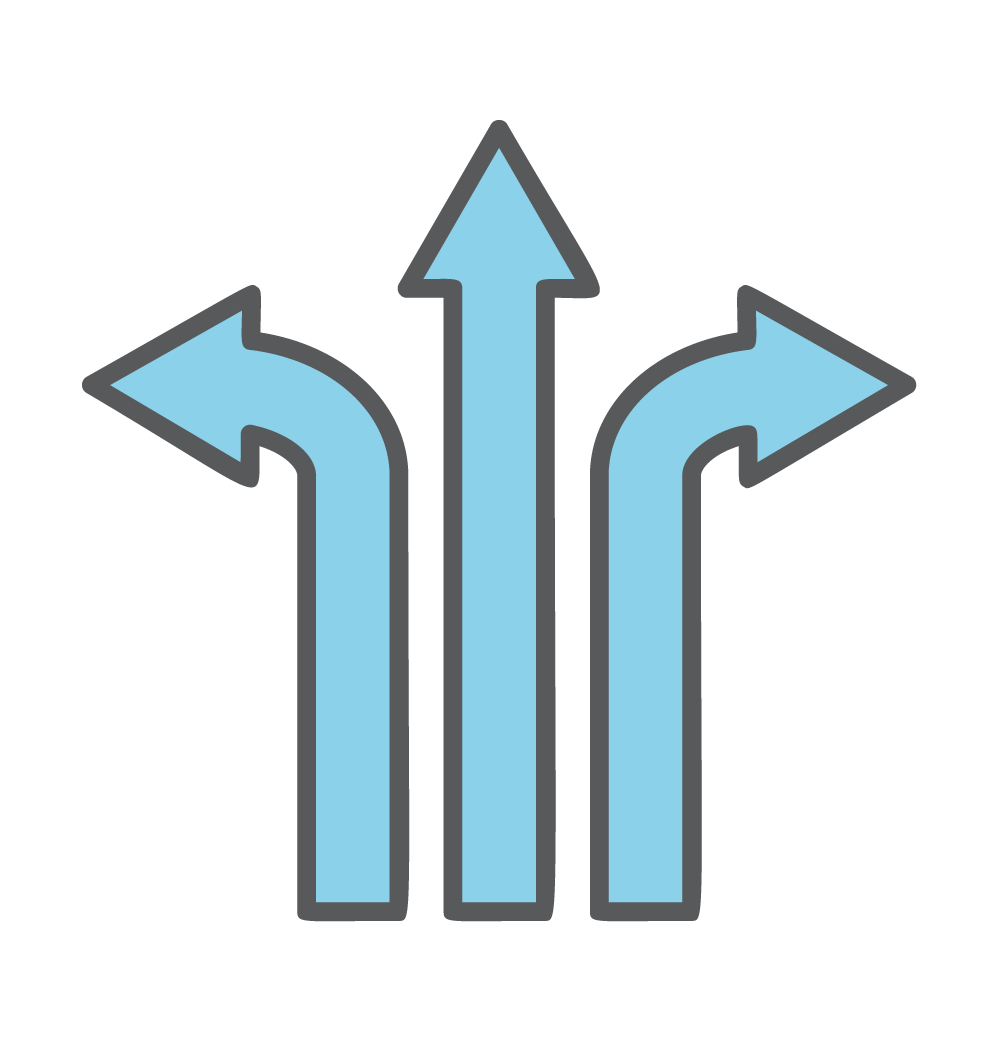
Automated health live baselining
NMIS measures a baseline of availability, response time, performance & automatically shows compared changes to the previous baseline period.
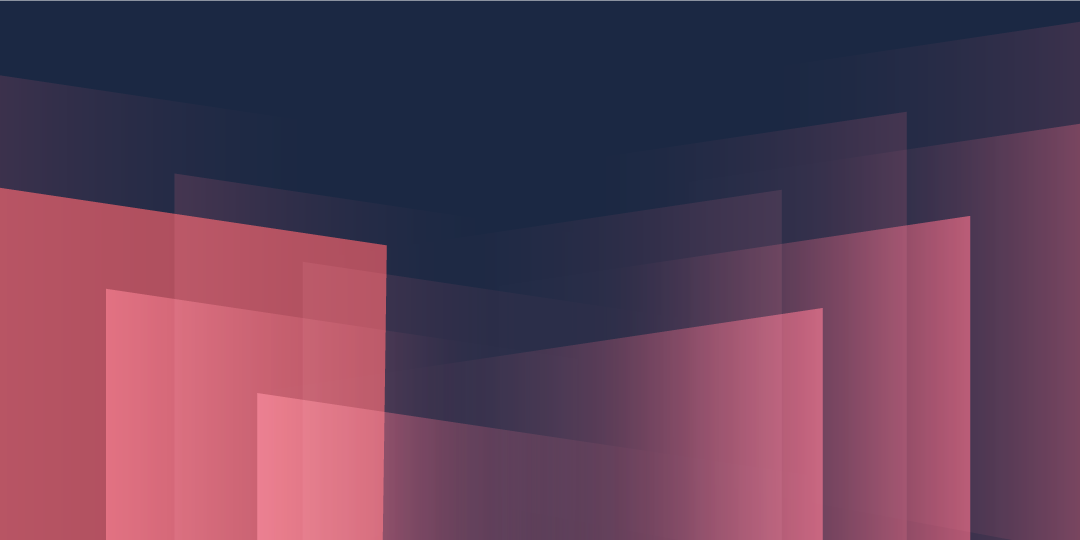
Adaptable to Any Network Size
NMIS is built to grow with you. Whether you're managing a small business network or overseeing a large-scale enterprise infrastructure, NMIS scales effortlessly to meet your needs. Our platform handles increased network complexity and traffic with ease, ensuring consistent performance and reliability as your network expands.
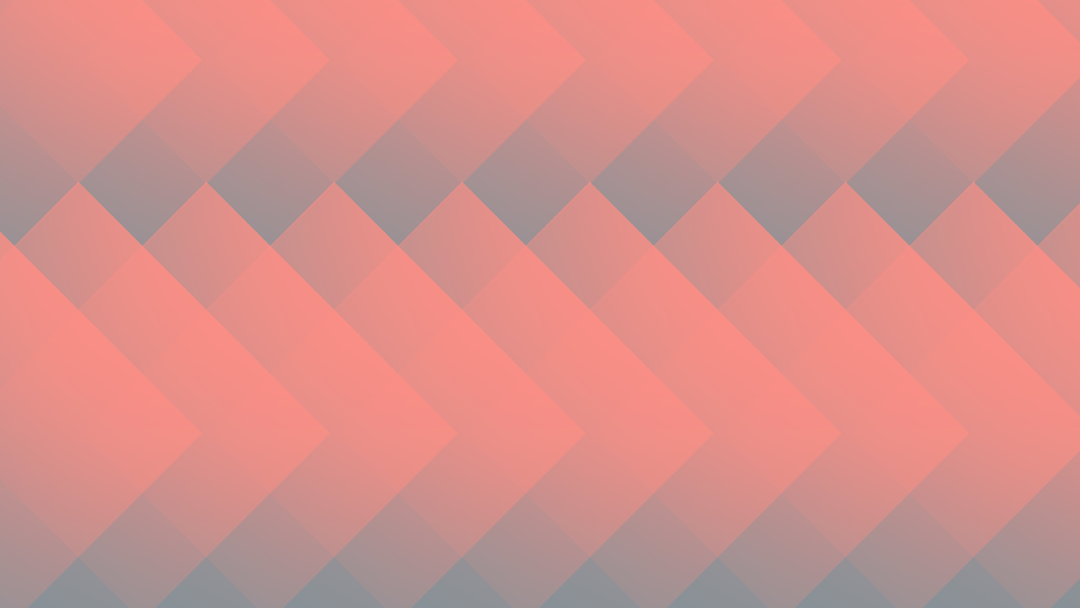
Extensive Device Support
NMIS supports a vast array of devices, making it one of the most versatile network management tools available. With support for over 10,000 different devices, including routers, switches, firewalls, and servers, NMIS ensures comprehensive coverage and seamless integration across your entire network infrastructure.
Powered by Open Source
At the heart of NMIS is a powerful open-source foundation. This ensures unparalleled flexibility and transparency, allowing you to customize and extend the platform to fit your unique requirements. Being open source means you benefit from continuous innovation and contributions from a global community of developers and users dedicated to enhancing network management.
🚀 Getting Started
Jump straight into a free 20 licence trial today
With NMIS and FirstWave we have a true partner that we can rely on to make sure we are on top of any issues on our network and have good data and analytics to make sure our customers get top-notch service.
Bill Farmer
Senior Platform Engineer