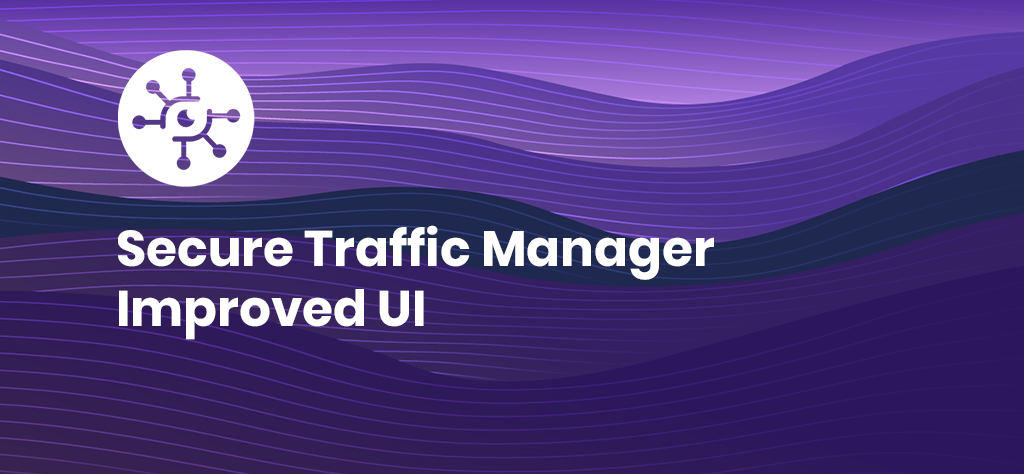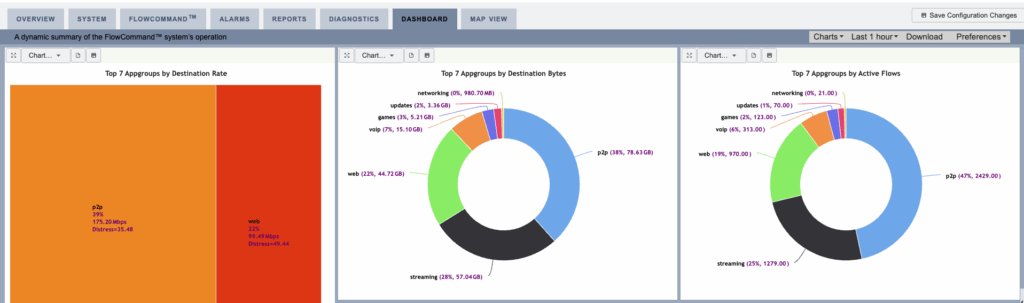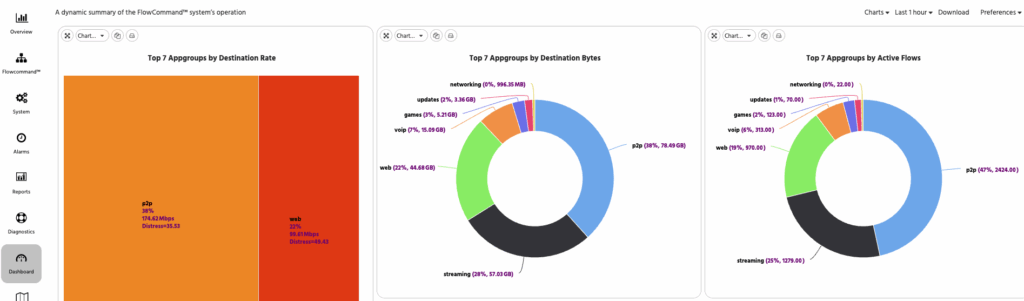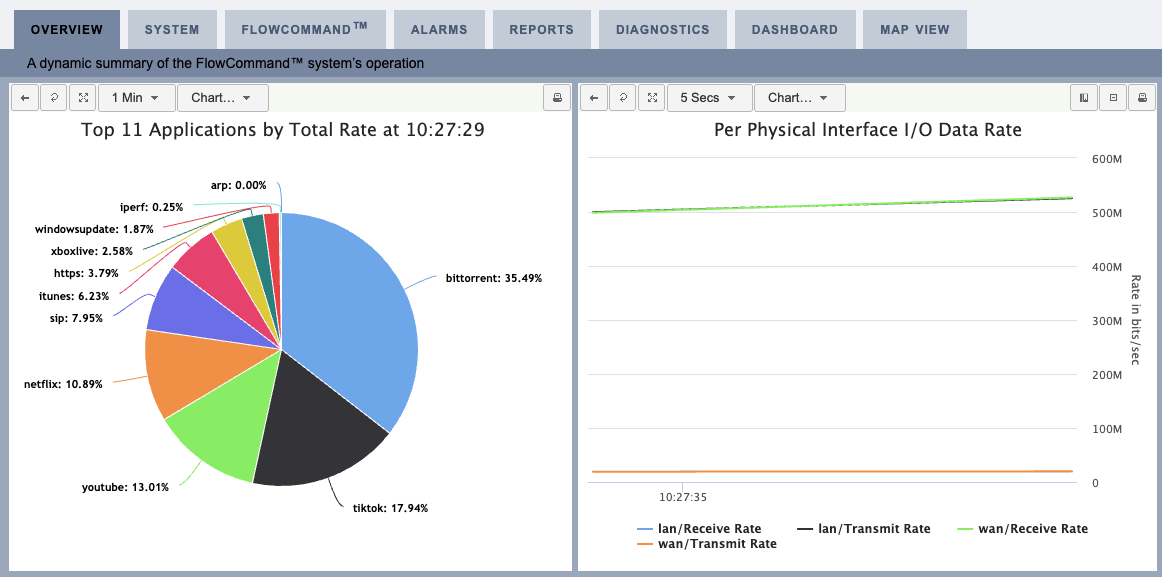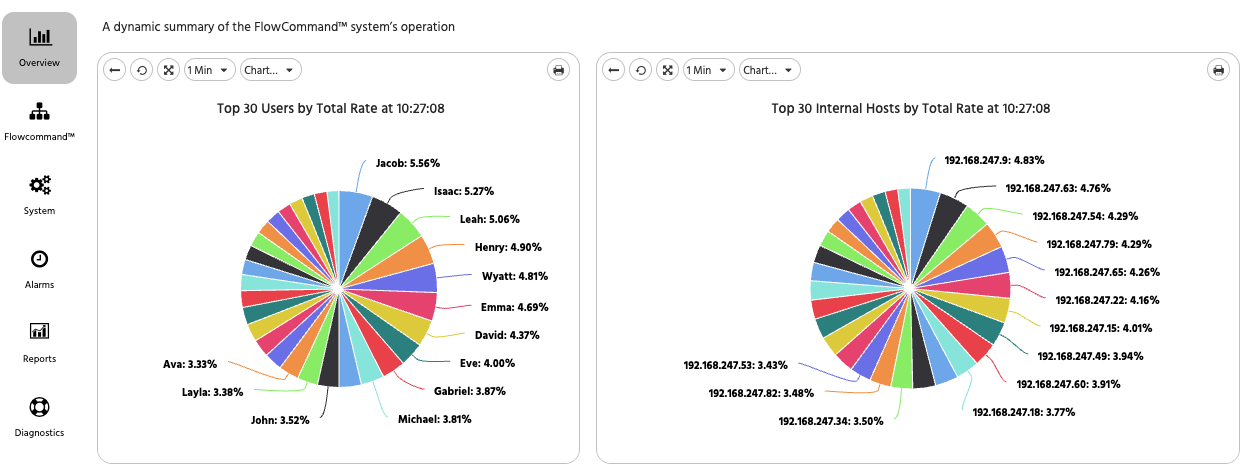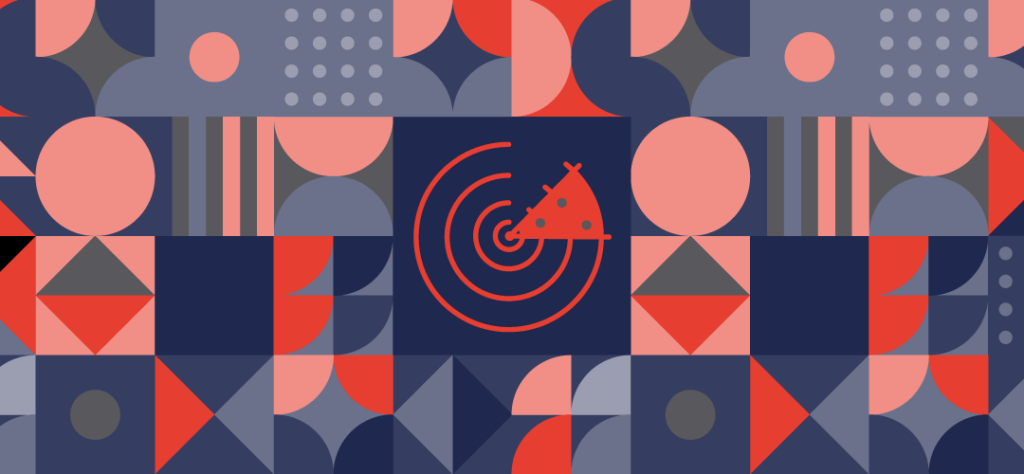Quick Guide: How to Get Secure Traffic Management With NMIS
Streamline your traffic management and boost your network efficiency with our easy step-by-step guide to using Secure Traffic Manager with NMIS.
In September 2023, FirstWave acquired a company called Saisei, including its flagship platform, Secure Traffic Manager (STM), for network traffic shaping and deep packet inspection.
This tool is a powerful way for telcos and large enterprises to monitor and manage network traffic, allowing certain applications or services to have greater Quality of Service (QoS) than others.
There are several benefits to using STM:
- Prevent bandwidth hogs with fair use host equalization
- Save on bandwidth costs without impacting customer experience
- Optimise streaming, even during peak times
- Prevent OS updates and other low-priority traffic from negatively impacting your network
- Always-on solution providing key metrics for proactive management and reduction in Mean Time to Innocence
- Security augmentation
Using STM with FirstWave’s open-source network management solution, NMIS, gives you full visibility and control over this traffic so you can set rules to automate traffic management, orchestrate alerts, and more.
This quick guide’ll show you how to monitor your Saisei STM appliance with NMIS.
Install NMIS
First, ensure that NMIS is installed and configured properly in your environment. Follow the installation instructions provided by FirstWave here. FirstWave offers a 20-node free license to get you started.
Configure SNMP on your STM appliance
Enable SNMP (Simple Network Management Protocol) on your STM appliance. Configure SNMP settings such as community strings and SNMP versions according to your security policies and requirements.
Add STM appliance to NMIS
In NMIS, add the STM appliance as a device to be monitored. You’ll need to provide the IP address or hostname of the STM appliance, SNMP community strings, and any other necessary authentication details.
Configure monitoring parameters
Specify which parameters and metrics you want to monitor on the STM appliance. This could include things like bandwidth usage, network traffic, or CPU and memory utilization.
Set up thresholds and alerts
Define threshold levels for monitored parameters to trigger alerts when certain conditions are met. This allows you to proactively manage and respond to potential issues on the STM appliance.
Test monitoring
Once configured, test your monitoring setup to ensure NMIS is successfully collecting data from the STM appliance and that alerts are working as expected.
Schedule regular maintenance
Periodically review and update your monitoring configuration as needed. This ensures that your monitoring remains effective as your network and infrastructure evolve over time.
That’s it! Now you can get all the benefits of STM combined with all the benefits of NMIS. Throughout this process, you can refer to FirstWave documentation for specific guidance on integrating STM appliances with NMIS.
Need further assistance? Reach out to the FirstWave support team.