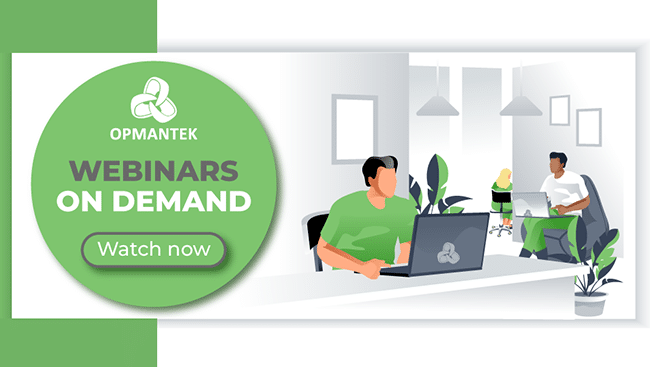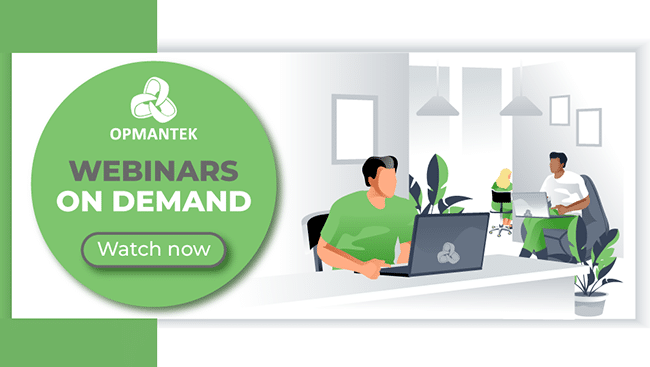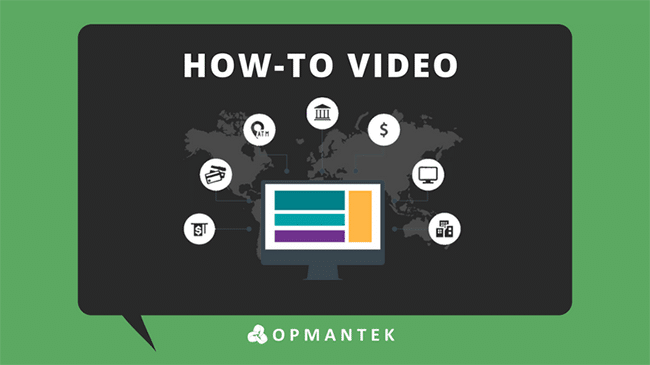
Webinar
Opmantek How-To: Quickly Import Devices From CSV Into Open-AudIT
Join Paul McClendon, an Opmantek Support Engineer, as he demonstrates how to import devices, using a CSV file, into Open-AudIT.
Go to menu: Manage -> Devices -> Import Devices from CSV (you can also choose Audit Script Result or NMIS Nodes file.)
Below is an example of the required CSV format:
The minimum required attributes for attributes are ‘name’ and ‘org_id’.
You should not include the edited_by and edited_date fields. These will be automatically set.
If you include the “id” field and set it with a number, that item will be updated rather than created.
You should use a header line containing the names of the columns you wish to populate, then your data lines below that.
"name","org_id","type","ip"
"mail","1","computer","192.168.1.110"
"router","1","router","192.168.1.1"
"laser","1","printer","192.10"