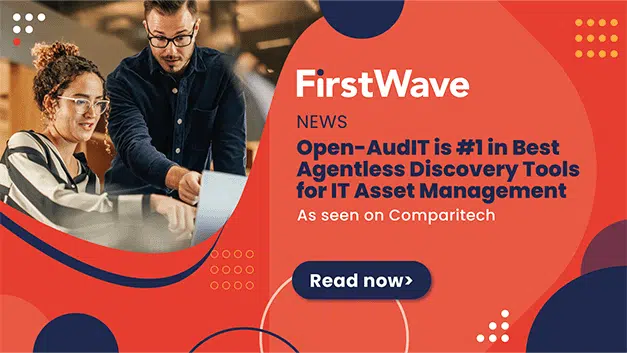01 May 2019
opReports v3.1.8 New Release
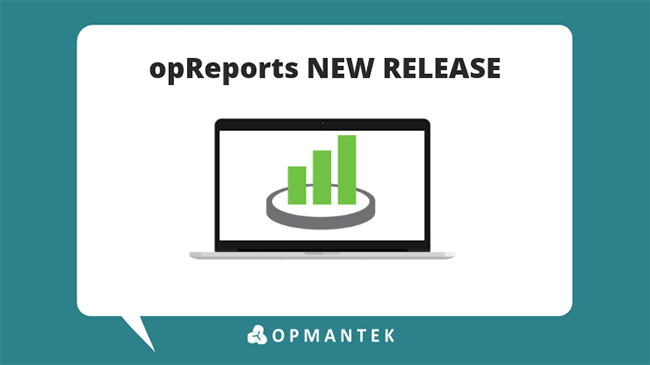
opReports has been updated and we have added in four new reports that should help all organizations. The reports are all of the interface capacity reports group.To run this report any of the reports, choose Create Capacity Report and select the corresponding type.
Grouped Interface Capacity Report
The Grouped Interface Capacity Report displays a comparison between configured interface speeds and observed actual bandwidth figures.
Statistics are shown for all devices in order of the devices’ Group Membership (ie. NMIS configuration property ‘group’) more info on groups.

Interface Unicast Packets Report
The Interface Unicast Packets report displays the ifInUcastPkts and ifOutUcastPkts statistics for one or more interfaces.
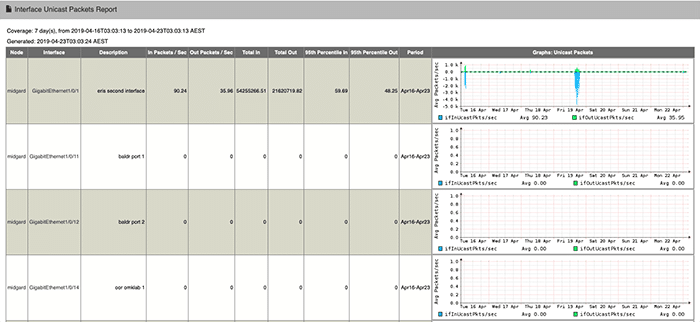
WAN Utilisation Distribution Report & WAN Utilisation Distribution Summary Report.
The WAN Utilisation Distribution Report displays the combined, input and output utilisation frequency distributions for configured distribution groups. The WAN Utilisation Distribution Summary Report displays only the combined utilisation frequency distribution for configured distribution groups.
Customized WAN Utilisation Distribution Levels:
Two default configured distribution groups are provided: Default WAN Distribution Levels Descending and Default WAN Distribution Levels Ascending.
The default groupings for both of these default options are:
- <=30%
- >30% and <=70%
- >70% and <=90%
- >90%.
By adding distribution grouping in the correct format as provided for either of the aforementioned default options under the report_wan_distributions setting in /path/to/omk/config/opCommon.nmis, customised groupings can be added to the opReports WAN Utilisation Distribution Levels displayed under Create New Report >> Layout described under Setup above.
Column order can be customised by setting appropriate group names: group names are sorted ascending: group1 will display before group 2, group 2 before group 3, etc.
Here are the default configuration options as provided in opCommon.nmis:
'report_wan_distributions' => {
'Default WAN Distribution Levels Descending' => {
"group4" =>{
"description" => "<=30%", "min" => 0,
"max" => 30,
},
"group3" => {
"description" => ">30% <=70%", "min" => 30,
"max" => 70,
},
"group2" =>{
"description" => ">70% <=90%", "min" => 70,
"max" => 90,
},
"group1" => {
"description" => ">90%",
"min" => 90,
"max" => 1000000,
},
},
'Default WAN Distribution Levels Ascending' => {
"group1" =>{
"description" => "<=30%", "min" => 0,
"max" => 30,
},
"group2" => {
"description" => ">30% <=70%", "min" => 30,
"max" => 70,
},
"group3" =>{
"description" => ">70% <=90%", "min" => 70,
"max" => 90,
},
"group4" => {
"description" => ">90%",
"min" => 90,
"max" => 1000000,
},
},
}
Here is an example screenshot of a WAN Utilisation Distribution Summary Report with Show 95th Percentile selected and using the Default WAN Distribution Levels Descending default configured distribution group:

This version also introduces two new options under Sources >> Node Selection: ‘by Regular Expression for a Nodes and Interfaces Report per Group’ and ‘by Regular Expression for Groups, Nodes and Interfaces’.
(This option causes the generation of a separate report for each of the known groups. This option is available for scheduled reports only, excluding ‘once only’ scheduled reports.).
Groups must match the regular expression given for the group name
AND
Nodes must match the regular expression given for the node name
AND
Interface descriptions must also match a separate regular expression.
Only those interfaces are selected where all three regular expressions match. However, for reports where interfaces are not relevant, interfaces are disregarded.
The regular expression for interfaces is applied to both the interface’s ifDescr and Description properties in parallel, and a match for either or both selects the interface. (The NMIS GUI presents ifDescr as “Name” or “Name (ifDescr)”. Depending on the device and its modelling ifDescr may or may not be adjustable, but Description can be set easily within NMIS.)
In the GUI this option is called “by Regular Expression for a Nodes and Interfaces Report per Group“. The report schedule requires that you supply:
group_each_regexp = <regular expression>
AND
node_regexp = <regular expression>
AND
node_intf_regexp = <regular expression>.
All three regular expressions are evaluated at report creation time.