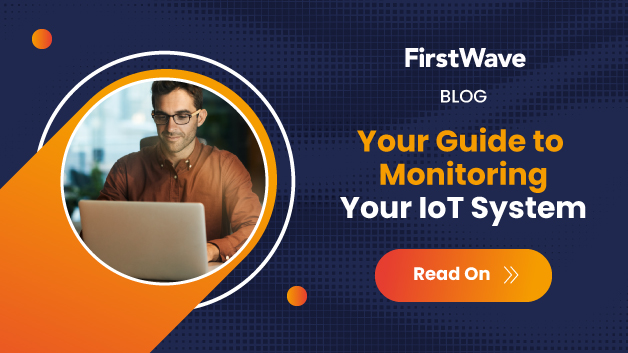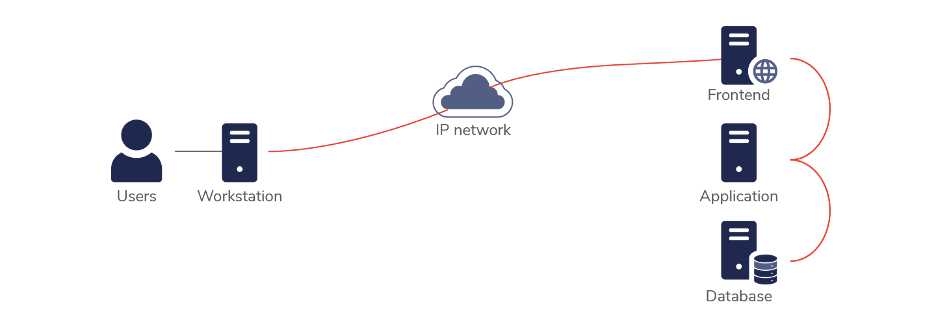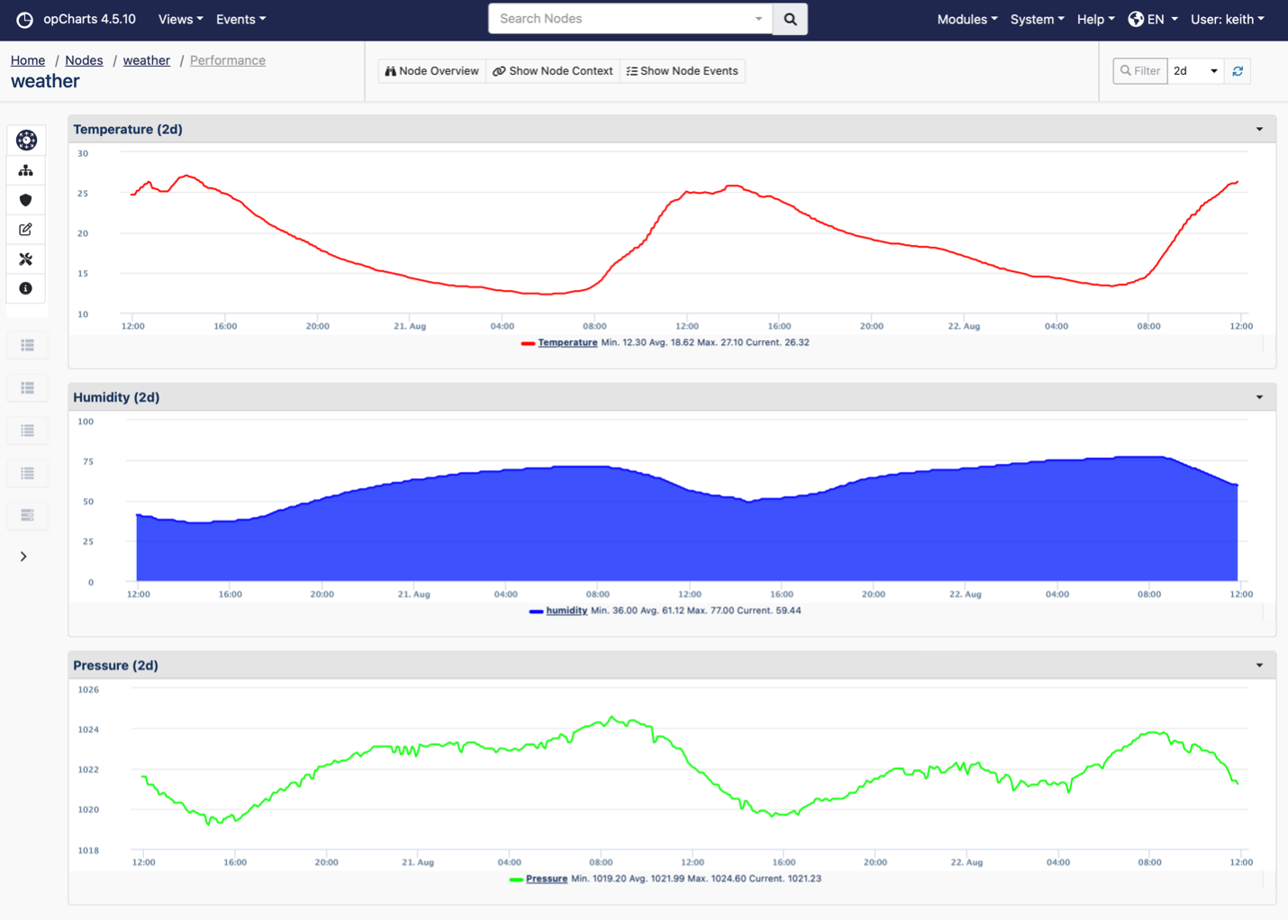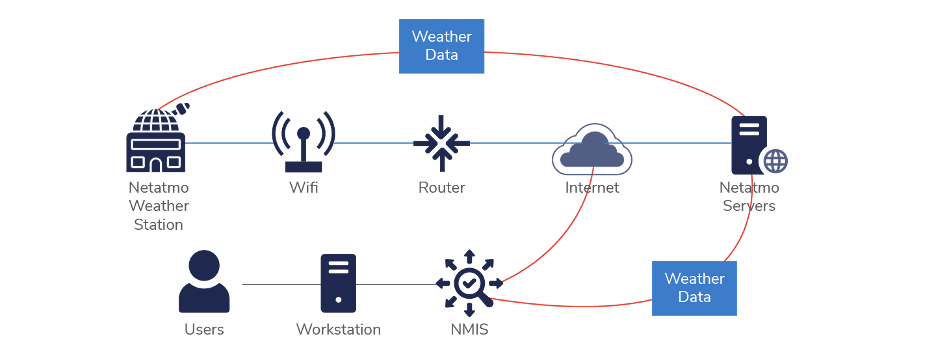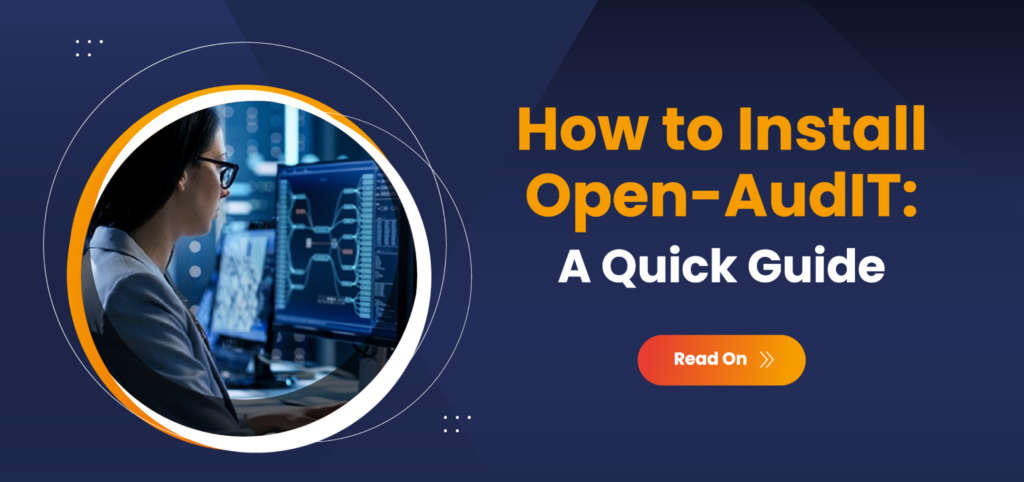
How to Install Open-AudIT: A Quick Guide
Learn how you can start using our open-source network asset discovery tool in under 10 minutes.
In a modern network environment, IT asset discovery is a must-have.
Having the ability to oversee and manage network devices helps you safeguard your data from unauthorised users, keep critical software and devices up-to-date, achieve compliance, and mitigate network threats. Plus, you’ll save valuable time and resources on network scanning and inventory management tasks.
Open-AudIT enables you to do all these things and more in real time – and you can have it completely up and running in under 10 minutes. We’ll show you how in this quick guide.
What is Open-AudIT?
FirstWave’s open-source network discovery tool shows you what’s on your network, how it’s configured, and when it changes, so you can:
- discover every device
- pinpoint changes in your environment
- stay on top of IT licensing requirements.
Open-AudIT does this by intelligently scanning your organization’s network and storing the configurations for the devices it discovers. This gives you immediate visibility into:
- software licensing
- configuration changes
- non-authorised devices
- capacity utilisation
- hardware warranty status reports.
Open-AudIT can also collect huge amounts of data from varying networks, which can be catalogued and collated into meaningful reports. Not only is this tool free to download, we also offer a free 100-device Professional license to get you started.
Installation prerequisites
The Open-AudIT installer will take care of most prerequisites for you, but make sure you have the following:
- Any major modern browser that supports HTML5 (e.g. Chrome, Firefox, Safari).
- At a minimum, an Intel i3 device with 4GB memory and 1GB disk (may increase with number of devices and networks discovered).
Operating system-specific prerequisites are also listed below. Learn more about the requirements for installing and running Open-AudIT here.
Download Open-AudIT
Visit our website to download the latest version. Select the Linux or Windows option, and download the binary.
Open-AudIT is installed on-premises. You can also use the FirstWave Virtual Machine if you prefer, and get all the FirstWave monitoring applications installed and ready to use.
How to install for Windows
Prerequisites
- For Windows, the following distributions are supported (64-bit only):
- Windows Server 2016 and up.
- If you don’t already have NMAP, go to nmap.org to download the latest NMAP binary. Right-click the downloaded .exe file, select Run as Administrator, and run the installation wizard with default installation settings applied.
- If you don’t already have it, install the latest Visual C runtime.
- Windows 10 and 11 are not supported for Open-AudIT Server (they are fine as discovered machines).
Installation
- After downloading Open-AudIT, right-click the downloaded .exe file and select Run as Administrator.
- Install Open-AudIT by right-clicking the .exe file and selecting Run as Administrator.
- Run the installation wizard with default installation settings applied.
Get more info on installing and upgrading Open-AudIT for Windows.
How to install for Linux
Prerequisites
- For Linux, the following distributions are supported (64-bit only):
- RedHat 8/9
- Debian 11/12
- Ubuntu 20.04/22.04.
- Our Linux installer will automatically install all required dependencies.
Installation
- After downloading Open-AudIT, simply run the following command:
sudo ./OAE-Linux-x86_64-release_5.4.0.run.- Note: The version at the end of the filename may change.
Get more info on installing and upgrading Open-AudIT for Linux.
Claim your free licenses
- Open your web browser, navigate to http://YOUR_SERVER/open-audit/, and log in.
- Fill out the form at http://YOUR_SERVER/open-audit/index.php/configuration/license_string to activate your free 100-device Professional license.
Add your credentials
Open-AudIT can handle a variety of credential types, including the standard SNMP, Windows, and SSH types.
- In the Open-AudIT dashboard, navigate to Discover > Credentials > Create Credentials.
- Add your credential details and click Submit.
- Repeat this process as many times as needed to add your desired device credentials to Open-AudIT.
If you don’t have the credentials for a device on your network you will still see the device in Open-AudIT, but data retrieval will be limited.
Now, you can add a discovery!
Start discovering
- From the Open-AudIT dashboard, navigate to Discover > Discoveries > Create Discoveries.
- Add a name and the subnet for your discovery. Typically most users use a /24 network ,e.g. 192.168.1.0/24.
- Click the Execute button on the discovery details page.
- Click the Refresh button at any time to update the logs as the discovery progresses.
- Repeat this process as many times as needed to add all desired discoveries.
- On the Discoveries dashboard, you’ll now see all your listed devices. To view detailed information on a discovered device, navigate to Manage > Devices > List Devices.
- Click the eye icon under the Details column for any device to explore the extensive data Open-AudIT has collected for it.
After adding your credentials and running your discoveries, you’ll notice your home dashboard now displays a variety of charts that give you deeper insights into your network.
Done!
Want a visual run-through? You can watch the entire process in more detail below.
Happy discovering!